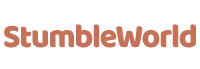With the increased complexities of web apps, the need for excellent automation testing tools is more critical now than ever. The whole development process requires integration of automated testing to permanently guarantee that the new additions don’t hurt the existing functionality. Playwright has become a popular framework for testing contemporary web applications among the many accessible automated testing solutions. In this blog, we’ll walk you through the process of adding visual testing to your Playwright test suite, which will increase its capability for testing and ensure pixel-perfect user interfaces.
Visual testing is crucial to ensuring your application works properly and looks as intended across all browsers and devices. Automating this procedure helps maintain a high-quality standard by saving time and lowering the possibility of human error. By incorporating visual testing into your Playwright test suite, you may identify inadvertent visual changes that might affect the user experience. Without getting into the complications that can frequently accompany such integrations, let’s dig into the necessary procedures for integrating visual testing.
Understanding Visual Testing Within Playwright
It is essential to comprehend visual testing concerning the Playwright. Playwright provides a high-level API to manipulate WebKit, Firefox, and Headless Chrome, allowing for executing operations such as page rendering and screenshot taking. Visual testing, sometimes called snapshot testing, helps find layout and stylistic problems critical to user experience by comparing the present user interface elements to reference photos and identifying changes. It guarantees that user interface elements are displayed correctly and consistently across browsers and screen sizes—common problems in web development.
You must set up your test suite with the required tools before starting visual testing in Playwright. Visual regression testing tools in many third-party modules make the maintenance of snapshot baselines and comparison procedures more accessible. Select a set of Playwright-compatible visual evaluation tools that provide you with command over screenshot capturing, comparison techniques, and valuable reporting of results. When choosing a toolkit, legible documentation and efficient reporting systems are essential.
Pick a set of visual assessment tools that are compatible with Playwright. Alongside popular options like Percy and Applitools Eyes, developers can also consider LambdaTest for comprehensive visual testing. A cloud-based tool called LambdaTest allows cross-browser testing and visual validation on various devices and browsers. Establishing an account, installing required dependencies, and setting credentials inside the test suite are all part of integrating LambdaTest into your Playwright test suite. Developers may easily start visual tests, manage results, update baseline images, and iterate using LambdaTest’s API. Developers may improve the quality assurance process for web apps by using LambdaTest, which gives them access to comprehensive reports and visual comparisons.
Step 1: Setting Up Your Playwright Test Suite
Having established your testing environment, the next step is to determine the function of visual testing in your Playwright suite.
- Playwright Installation
Installing Playwright is the first thing you need to do to set up your testing environment. It entails adhering to the guidelines in the Playwright’s documentation. Installing Playwright and its dependencies usually entails utilizing package managers like npm or yarn. You can install Playwright’s robust automation features to test web apps.
- Set Up Initial Test Files
After installing Playwright, you must first build your test files. These files depend on the exact features you plan to test and the organization of your application. You can utilize programming languages like TypeScript or JavaScript to write your tests. It’s crucial to consider and mimic your application’s user flows while creating test scenarios. It guarantees that the fundamental features of your application are covered in your tests.
- Integrate Visual Testing Library
You must include a visual testing library to add visual testing functionality to your test suite. Playwright offers many visual testing libraries, including Percy and Applitools Eyes. Integration entails utilizing package managers like npm or yarn to install the selected library as a dependency in your project. After installation, you adjust the library to fit the needs and workflow of your project.
- Configure Directory Structure
Creating a well-defined directory structure is essential to successfully managing your test suite. It entails establishing directories to hold test-generated screenshots and baseline photos, which are used as benchmarks for comparison during visual testing. A clean, well-structured directory structure makes your project easier to manage and traverse by preserving its clarity and order.
- Organize Tests
Keeping your test suite manageable requires organization, especially as it gets larger and more complicated. To make reference and maintenance easier, a popular method for organizing tests is to put relevant tests together by page or feature. Properly arranged tests make it easier to find and change test cases fast, promoting teamwork and streamlining the testing process.
- Set Threshold for Image Comparisons
It is essential to set a threshold for picture comparisons in visual testing. Before causing a failure, it establishes the acceptable deviation from baseline photos. The key is balancing tolerance for minor deviations and sensitivity to changes. Adjusting the threshold reduces false positives, and precise identification of significant alterations is ensured.
Step 2: Writing Visual Tests With Playwright
For proper validation and thorough coverage of the visual components of your application, you must take certain crucial steps while writing visual tests with Playwright:
- Choose Testing Targets
Determine which pages or UI elements in your program are essential for visual testing. Pay attention to sections that have recently undergone style updates or are prone to visual alterations.
- Use Playwright’s API
Use Playwright’s API to go to certain areas of your application that need to be visually tested within your test files. Tell the Playwright to take screenshots of these sections so that they may be compared to baseline pictures.
- Handle Page Loading States
To prevent false positives brought on by loading states, make sure that all of the page’s elements have loaded completely before taking screenshots. Include checkpoints in your tests so you don’t take screenshots until all components are ready.
- Consider Dynamic Content
Be prepared for situations where visual elements—like theming or content updates—may alter dynamically. Create tests that don’t cause false failures and can handle valid changes. It may require dynamic selectors or tracking several baseline pictures for various UI states.
- Test Across Browsers and Viewports
Make sure your visual tests support a range of viewport widths and browsers. It guarantees that your application’s cross-browser compatibility and responsiveness are verified visually. Use the Playwright’s capability to simulate many surroundings to quickly and easily create extensive visual tests.
Step 3: Handling Test Results and Iterations
To guarantee the precision and dependability of your testing procedure, handling test results and iterations in visual testing requires several crucial considerations:
- Reviewing Test Results
After conducting vision exams, one must carefully examine the outcomes. It is essential to thoroughly examine a test that fails because of a real visual disparity to ascertain whether the alteration was made on purpose or accidentally. If inadvertent, the underlying problem in the styling or coding must be fixed right away.
- Updating Baseline Images
The baseline images must be updated to reflect the new, right state of the program if the change found in the visual test was deliberate, such as a scheduled update to the user interface. It guarantees that tests in the future are evaluated against the revised reference images.
- Review Process
A Command Line Interface (CLI) or User Interface (UI) are examples of tools that certain visual testing libraries offer for examining visual differences and accepting or rejecting modifications. Using these technologies helps streamline the review procedure and makes it easier for the development and testing teams to collaborate.
- Iterating on Visual Tests
Maintaining accurate and meaningful visual examinations requires regular baseline image management and upgrading. In order to ensure that everyone on the team is aware of which version of the user interface is the “source of truth” for testing, clear communication is essential.
- Automation and Manual Review
For regular visual changes, automation can expedite the approval process; nevertheless, manual review is still necessary in situations where human judgment is needed. Finding a balance between automated and human review procedures aids in optimizing productivity while preserving the integrity of the visual testing workflow.
Step 4: Configuring Visual Testing Parameters
Configuring visual testing parameters involves:
- Dynamic Content Detection
Put systems that reliably identify dynamic content in place to avoid false positives in visual comparisons.
- User-Defined Regions of Interest (ROIs)
Give users the ability to identify crucial regions for concentrated visual inspection so that essential UI elements are fully covered.
- Periodic Parameter Reassessment
Optimize the visual testing process over time by periodically reviewing and adjusting the testing parameters to match the changing requirements of the application.
Step 5: Running Visual Tests Locally
To run visual tests locally:
- Execute Tests
Run visual tests locally to ensure your web application’s integrity across various browsers and environments.
- Analyze Results
Analyze test results thoroughly to identify any visual discrepancies or issues.
- Iterate on Strategy
Iterate your visual testing strategy based on the results, refining it as necessary to improve accuracy and coverage.
Step 6: Reviewing Test Results
You can examine the test results on your terminal after it has finished executing. The Playwright gives the results, which include discrepancies found and unsuccessful eye exams. The output usually provides information about test success and failure as well as visual discrepancies between the actual and expected states of the program.
You may explore more details about the impacted locations in the terminal, including changes to text, style, layout, and images. To help identify visual discrepancies, the Playwright may additionally underline certain areas of the screenshots where differences have occurred.
Examining the test data allows you to pinpoint the exact visual problems that arose during testing. This information aids in locating possible UI or layout problems, directing additional research or necessary remedial action. Visual differences must be addressed to guarantee the accuracy and coherence of your web application across diverse settings and scenarios.
Step 7: Maintaining Visual Snapshots
Whenever you make deliberate changes to your user interface (UI), you should also update the visual snapshots. The Playwright has instructions that are primarily meant to assist with this. You can use these commands to update or refresh your UI snapshots to reflect the most recent modifications you’ve made to the UI elements in your application. This procedure aids in keeping your UI testing and development operations dependable and consistent.
Conclusion
In conclusion, it is essential to include visual testing in your Playwright test suite to guarantee the quality and uniformity of your web application’s user interface across various browsers and devices. It is possible to promptly identify inadvertent visual alterations affecting the user experience by automating the comparison process between baseline photos and current user interface elements. By carefully planning, composing, and analyzing tests, you create a solid visual testing workflow that improves productivity and upholds web development’s strict quality standards. You may build perfect and visually unified online apps by improving the accuracy and efficacy of your visual testing efforts through iterative refinement, baseline image updating, and continuous monitoring.